Add New Saint
1. Log into your Squarespace account and access your website.
To get started, log into your squarespace account and go to your dashboard. There you should see your website, select it to continue.
2. Click on Pages

3. Click on "The Saints' Gallery" in the Pages Panel

4. Click on Item options
Here you will see all saints that have been added. You can select each of them to make changes, or edit the image/categories by clicking the "..." icon. To add a new one you can start from scratch, but we would recommend duplicating a previous entry so formatting will be consistant. Click the "..." icon to get started.

5. Click on DUPLICATE

6. Click on Item options

7. Click on SETTINGS

8. Click on REMOVE IMAGE to add a new image

9. Click on ADD IMAGE
10. Click on file upload

11. Click on Options to add the Categories

12. Click on Categories

13. Click on each relevant category for the saint
The Saints' Gallery page will automatically pull in and organize the saints based on these categories.

14. Click on SAVE

15. Click on EDIT to add copy

16. Type in the new copy and name

17. Click on Save