Change Full-Width Images
1. Log into your Squarespace account and access your website.
To get started, log into your squarespace account and go to your dashboard. There you should see your website, select it to continue.
2. Click on Pages

3. Click on the page you would like to edit in the Pages Panel

4. Click on EDIT

5. Click on the Edit Icon in the section that you would like to change
When you roll over each section with your cursor, there is a small popup with options in the upper right corner.

6. Click on Background

7. Click on REPLACE
From here you can upload new images, access saved images or search stock photos.

8. Click on DONE